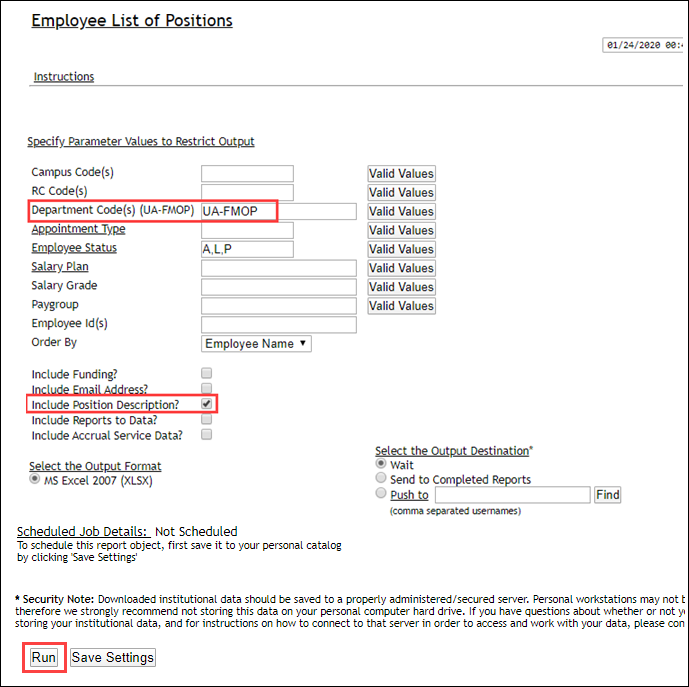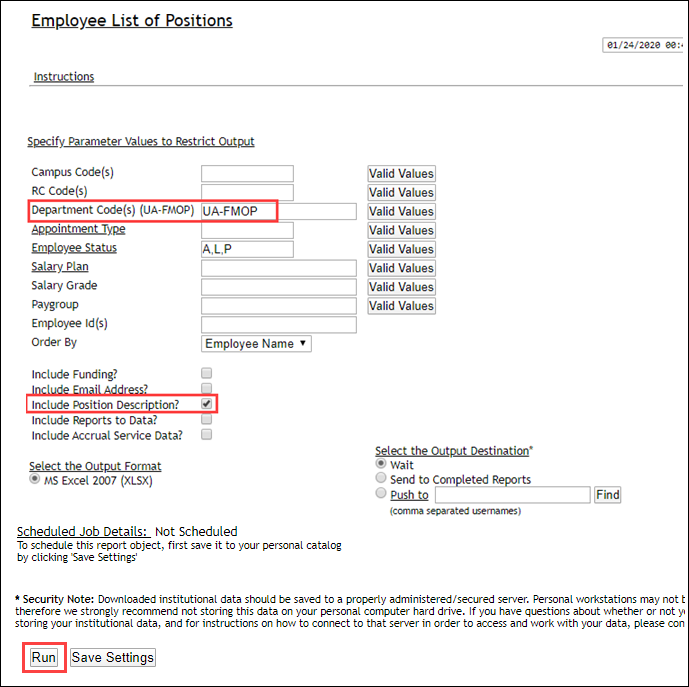Query Fields
- Campus Code: You can leave blank if you are entering the Department Code and you have employees on multiple campuses.
- RC Code(s): Leave blank or enter specific RC codes if you leave the Department code blank.
- Department code: Enter your department code or click on the Valid Values button to select from a list.
- Appointment Type: Leave blank for ALL or click on the Valid Values button to select from a list.
- Employee Status: This will default to A,L,P (active, leave, partial leave) or click on the Valid Values button to select from a list.
- Salary Plan: Leave blank for ALL or click on the Valid Values button to select from a list.
- Salary Grade: Leave blank for ALL or click on the Valid Values button to select from a list.
- Paygroup: Leave blank for ALL or click on the Valid Values button to select from a list.
- Employee ID: Leave blank for ALL or enter a specific employee id.
- Order By: Choose the sort order (alphabetic name, ID, or Chart).
- Include Funding: This will default to blank. If you want funding information included, check the box.
- Include Email Address: This will default to blank.
- Include Position Description: This will default to blank.
- Include Reports to: This will default to blank.
- Include Accrual Service: This will default to blank.
- Select Output Format: This will default to MS Excel (XLS).
- Select Output Destination: You should be able to “Wait for Output” as this report runs fairly quick.
- Click the RUN button.